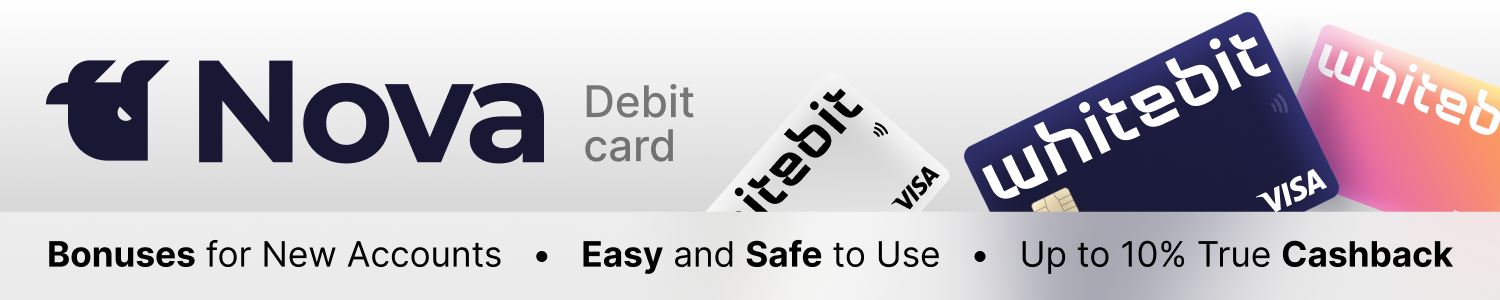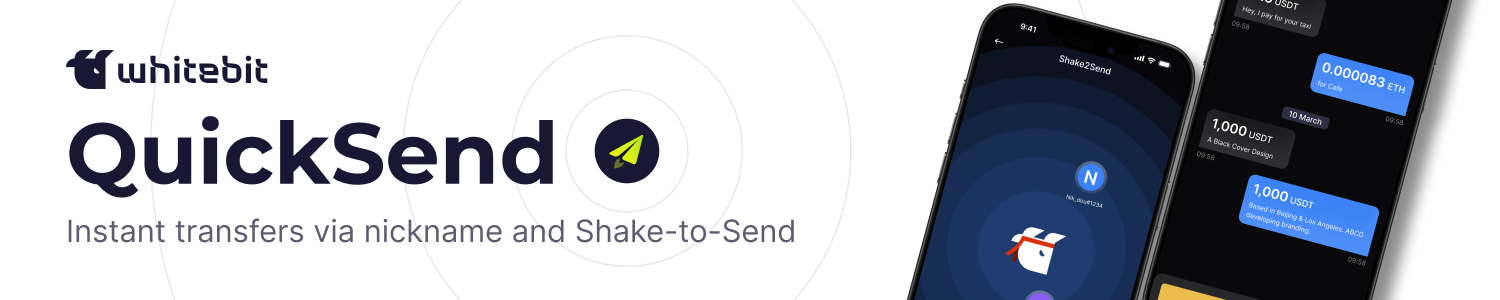Polyhedra Network: Testnet Review and Guide

Despite the buzz around meme tokens and Ethereum fees, we spotlight areas for real gain. We explore a project with a live testnet on the main network. Our guide saves time and shows how even small involvement can reap rewards, as seen with Aptos test NFTs.
On this page
According to the brains behind the project, Polyhedra Network is carving out a cutting-edge infrastructure for Web3, offering compatibility, scalability, and confidentiality through Zero-knowledge proof technology.
Heavy-hitting investors such as Binance Labs, Polychain Capital, and Animoca Brands have backed the project financially, resulting in a remarkable total of $25 million in funds raised.
Investments into the Polyhedra Network. Source: cryptorank.io
On May 4, 2023, the team announced the rollout of the alpha version of the main network zkBridge, hosted on zkBridge.com. This gives you a golden opportunity to use their solution in its early stages, attain the status of an early project user, and potentially look forward to a future drop.
Adding Networks
- Connect your MetaMask wallet to ChainList.org and add Binance Smart Chain Mainnet, Polygon Mainnet, Fantom Opera, and Avalanche C-Chain.
How to add networks. ChainList.org
Refill Your Wallet
- Top up your MetaMask wallet on the Binance Smart Chain (BEP20) network with around $10-13 using your preferred method.
Get Test Tokens
- You'll need to buy a bit of MATIC tokens, approximately $2 in value. We'll use this bridge as an example, chosen for its low fees. You're free to transfer MATIC from your exchange or use any other bridge you prefer.
Token Swap Bridge. Source: Router.via.exchange
Transferring NFT from BNB Chain to Polygon
- Click the link, connect your wallet, choose the Binance Smart Chain network, and tap the NFT Faucet button.
Requesting NFTs. Source: zkbridge.com
- Pick BNB Chain and press the Request button
- Head back to the NFT tab. Choose the network, hit the Import my NFT button, and select your freshly minted NFT.
Importing NFTs. Source: zkbridge.com
- Afterward, hit the Confirm import button, select Polygon under Receiver Blockchain, and tap the Next button
Choosing Polygon Network. Source: zkbridge.com
- Scroll down a bit, press Step 1, followed by Step 2
Confirming NFT Transfer. Source: zkbridge.com
- Collect your NFT on the Polygon network: press the Claim button. MetaMask will prompt you to switch networks; proceed with that and sign off on the transaction.
Claiming NFTs on Polygon Network. Source: zkbridge.com
Moving NFTs from BNB Chain to Avalanche
- Following the steps from before, do the same again: refresh the page, select the Binance Smart Chain network, and press the NFT Faucet button.
- Choose BNB Chain and tap the Request button.
- Return to the NFT tab → Import my NFT → choose your NFT and click Confirm.
- Please note! his time in Receiver Blockchain, pick Avalanche, then press Next → Step 1 → Step 2.
- Claim, sign the transaction, and wait for its completion.
Creating Your NFT and Shifting It to the Fantom Network
- Refresh the page and hit Create an NFT (next to the NFT Faucet button).
- Select an image from your computer.
- In the NFT description, put any title and a simple, harmless couple-word description. Select BNB Chain for the network, leave the rest as it is, and press Create.
Creating an NFT on BNB Chain. Source: zkbridge.com
- In the next window, pick zkBridge for NFT
Shifting the created NFT to Fantom network. Source: zkbridge.com
- In Receiver Blockchain, choose Fantom, and press Next → Step 1 → Step 2
- Claim, sign the transaction, and patiently wait for processing.
- Snap a screenshot of the successful transaction, ensuring your wallet is visible on the right for future reference.
Successful transfer of the NFT from BNB Chain to Fantom. Source: zkbridge.com
Sending Messages
- Navigate to the provided link. Ensure everything is selected as displayed in the screenshot. Leave the message content as default. Scroll down and click Send a Message
Sending a message to the Polygon network. Source: zkbridge.com
- Once the transaction is successfully processed, choose Send another message
Transaction processed successfully. Source: zkbridge.com
- Now we're dispatching from the BNB Chain to Combo Network, press Send message.
- Likewise, send messages to other networks, in sequence: BNB Chain → Fantom, BNB Chain → Gnosis Chain, BNB Chain → Moonbeam
- Switch to Direct Message and dispatch messages to all networks as in the preceding steps.
Sending Direct Messages to the Polygon network. Source: zkbridge.com
- Preserve the final screenshot, ensuring your wallet is visible
Successful Direct Message dispatch transaction. Source: zkbridge.com
Leaving a Review
- Hop over to the project's Discord and pen a review. Remember to attach the two screenshots we preserved earlier and the wallet number where the testnet transactions were conducted.
As of now, that's all the activities worth undertaking in the Polyhedra Network. Remember to keep a close eye on the project and stay tuned to our news to avoid missing out on the drop.
The content on The Coinomist is for informational purposes only and should not be interpreted as financial advice. While we strive to provide accurate and up-to-date information, we do not guarantee the accuracy, completeness, or reliability of any content. Neither we accept liability for any errors or omissions in the information provided or for any financial losses incurred as a result of relying on this information. Actions based on this content are at your own risk. Always do your own research and consult a professional. See our Terms, Privacy Policy, and Disclaimers for more details.